* feat: i18next * multi language data * feat(client): locale support * en-US for collections * us-EN for routes * en-US for routes * en-US for attachments * feat: partial translations * translation * add AntdConfigProvider * translation * translation * feat: translation * feat: add translation * fix: improve translation * feat: improve translation * fix: SyntaxError: Unexpected token ) in JSON at position * typo * feat: improve translation * feat: improve translation * feat: language settings can be saved on the server * feat: lang option of init cli * demo translation * typo * change address field to textarea * address data * feat: chart translation * feat: chart translation * improve translation * signin,signup,signout... Co-authored-by: Zhou <zhou.working@gmail.com>
4.0 KiB
| order | toc |
|---|---|
| 2 | menu |
Quick Start
This article will help you quickly install and start NocoBase, and introduce the basic usage.
1. Requirements
Please make sure your system has installed Node.js 12.x or above.
$ node -v
v12.13.1
If you don't have Node.js installed you can download and install the latest LTS version from the official website. If you plan to work with Node.js for a long time, it is recommended to use nvm (for Win systems you can use nvm-windows) to manage Node.js version.
Also, it is recommended to use the yarn package manager.
$ npm install --global yarn
With the environment ready, the next step is to install a NocoBase application.
2. Installation and Start-up
To make it easier for newcomers to install and start quickly, NocoBase provides a very simple command line.
$ yarn create nocobase-app my-nocobase-app --quickstart --lang=en-US
The above command will help you quickly download, install and start the NocoBase application. If you prefer to perform step by step, you can also do this:
# 1. 创建项目
$ yarn create nocobase-app my-nocobase-app
# 2. 切换到项目根目录
$ cd my-nocobase-app
# 3. 初始化数据
$ yarn nocobase init --import-demo --lang=en-US
# 4. 启动项目
$ yarn start
Executing it step-by-step will help you understand the process and make it easier to troubleshoot issues that arise during the installation. If a problem arises and you can't fix it yourself, please post the error log from the terminal output on GitHub Issue and we'll all work together to help you fix it.
When you see the following, it means that the NocoBase you just created has been installed and started.
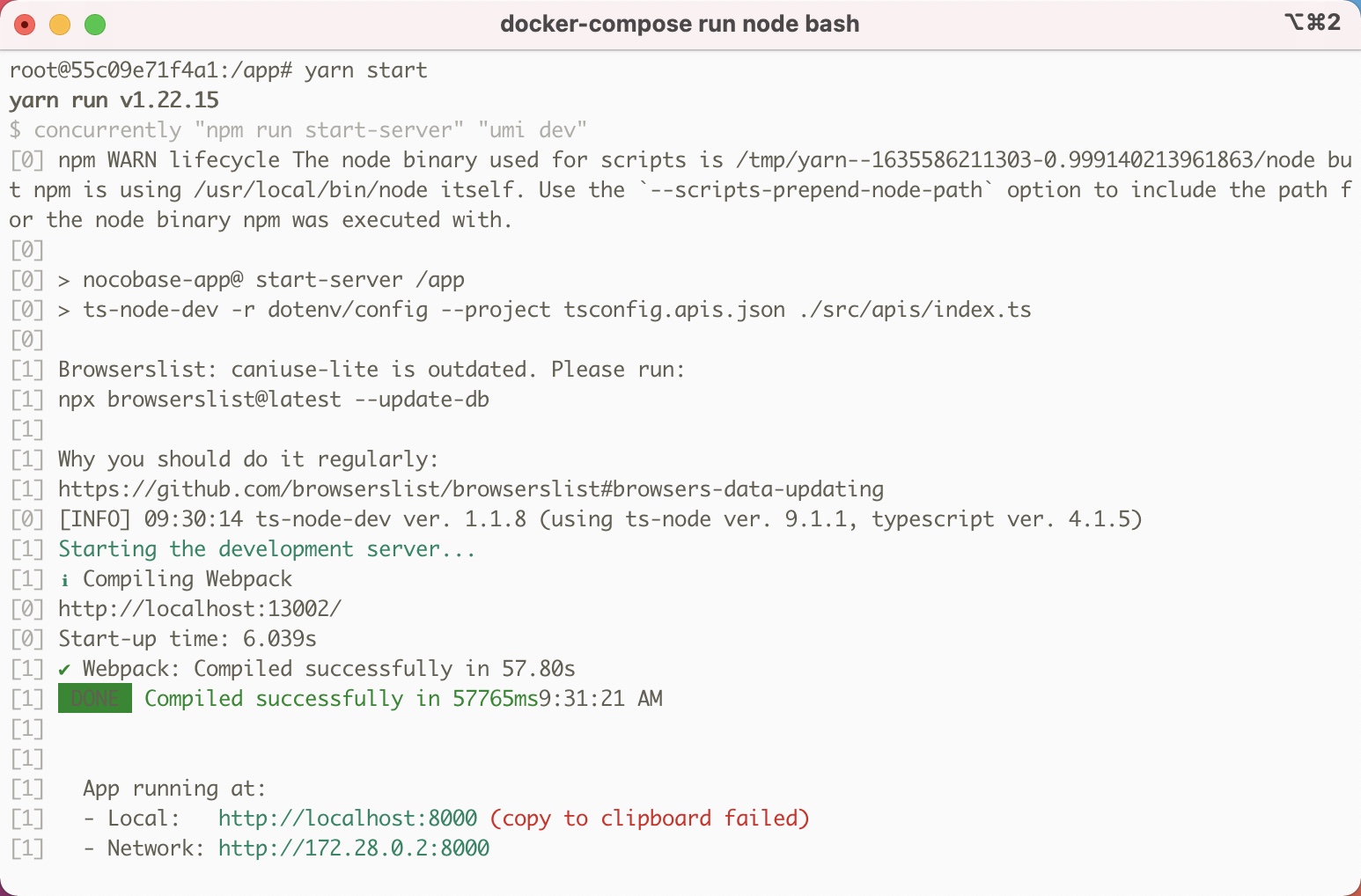
3. Log in to NocoBase
Use a browser to open http://localhost:8000 and you will see the login page of NocoBase. The initial account is admin@nocobase.com and the password is admin123.
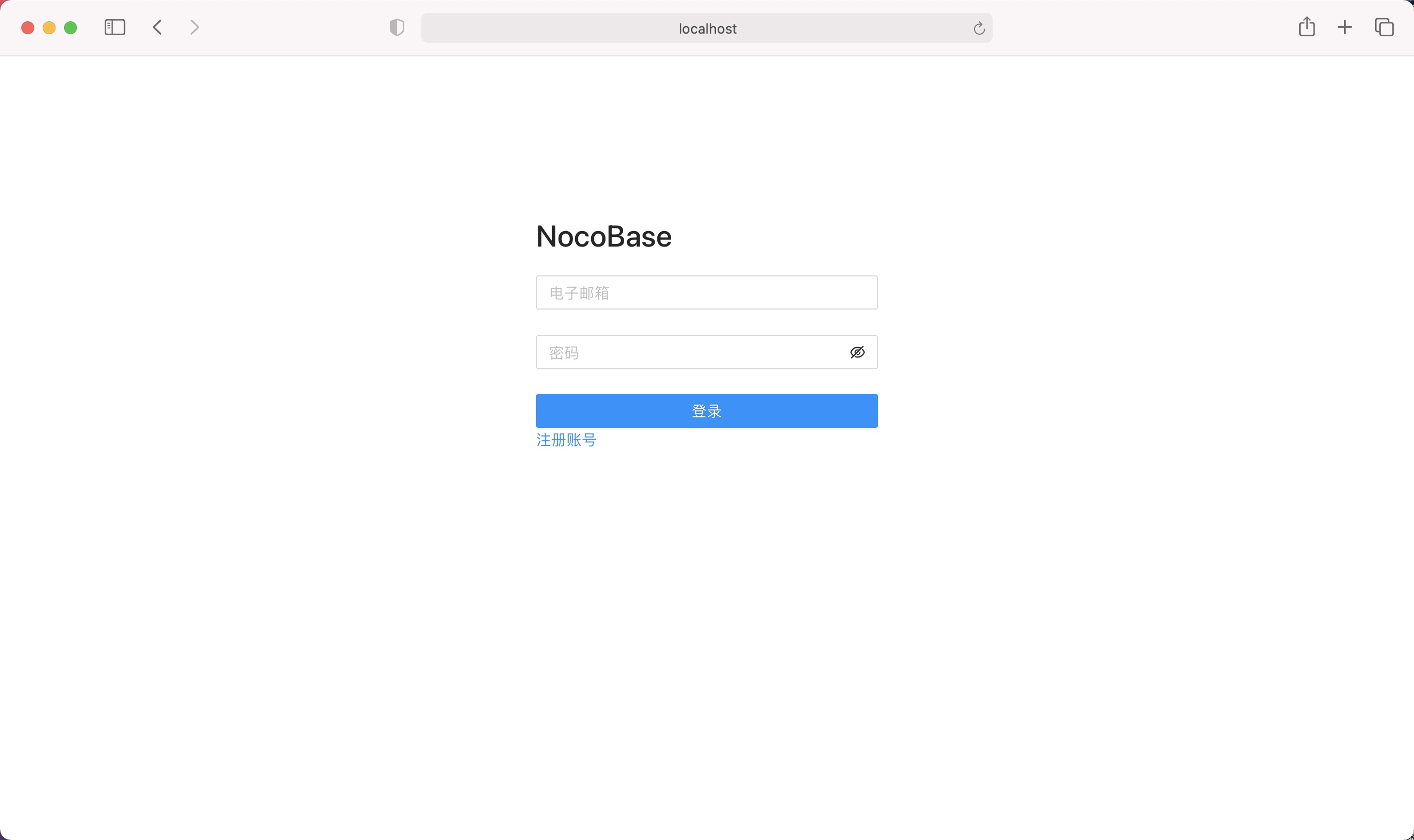
4. Create Collections and Fields
NocoBase provides a global data table configuration panel to facilitate users to quickly create collections and fields.
Follow the instructions in the video to create the posts and tags tables and several fields.
5. Configure Menus and Pages
Next, add new menu groups and pages to manage the article and tag data you just created.
6. Create Blocks to Pages
Create table blocks of articles and labels in the page configured in the previous step, and enable the actions that need to be opened.
// coming soon
7. Add Data
Now you can add posts and tags.
// coming soon
8. Connect to the API
In addition to the visual interface, data resources can also be accessed through the REST API provided by NocoBase.
- post resorce:http://localhost:8000/api/posts
- user resource :http://localhost:8000/api/tags
You can directly click to open the above API address, or use a tool like Postman to access it. NocoBase also provides a more suitable API Client (JavaScript SDK) to manage NocoBase data resources. For more information, please refer to the API Client chapter.