# How to configure collections?
NocoBase has three ways to configure collections.
 ## Configuring collections through the interface
Business data is generally recommended to be configured using the interface, and the NocoBase platform provides two interfaces to configure collections.
### Regular table interface
## Configuring collections through the interface
Business data is generally recommended to be configured using the interface, and the NocoBase platform provides two interfaces to configure collections.
### Regular table interface
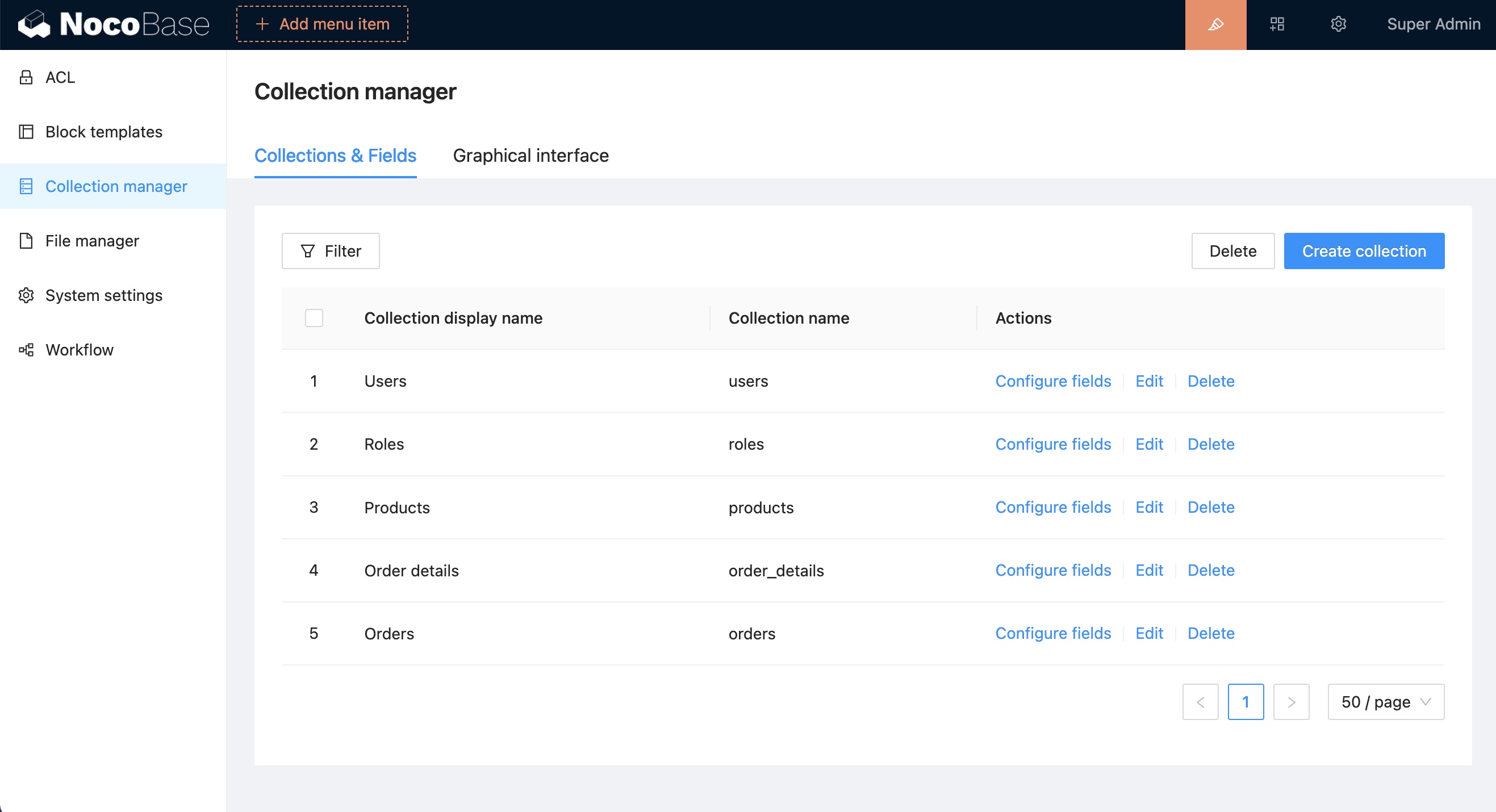 ### Graphical configuration interface
### Graphical configuration interface
 ## Defined in the plugin code
Generally used to configure plugin functions or system configuration tables where users can read and write data, but cannot modify the data structure.
```ts
export class MyPlugin extends Plugin {
load() {
this.db.collection();
this.db.import();
}
}
```
Related API Reference
- [db.collection()](/api/database#collection)
- [db.import()](/api/database#import)
The collection configured in the plugin is automatically synchronized with the database when the plugin is activated, giving birth to the corresponding data tables and fields.
## Managing data tables via REST API
Third parties can also manage data tables via the HTTP interface (permissions required)
### Collections
```bash
GET /api/collections
POST /api/collections
GET /api/collections/
PUT /api/collections/
DELETE /api/collections/
```
### Collection fields
```bash
GET /api/collections//fields
POST /api/collections//fields
GET /api/collections//fields/
PUT /api/collections//fields/
DELETE /api/collections//fields/
```
## Defined in the plugin code
Generally used to configure plugin functions or system configuration tables where users can read and write data, but cannot modify the data structure.
```ts
export class MyPlugin extends Plugin {
load() {
this.db.collection();
this.db.import();
}
}
```
Related API Reference
- [db.collection()](/api/database#collection)
- [db.import()](/api/database#import)
The collection configured in the plugin is automatically synchronized with the database when the plugin is activated, giving birth to the corresponding data tables and fields.
## Managing data tables via REST API
Third parties can also manage data tables via the HTTP interface (permissions required)
### Collections
```bash
GET /api/collections
POST /api/collections
GET /api/collections/
PUT /api/collections/
DELETE /api/collections/
```
### Collection fields
```bash
GET /api/collections//fields
POST /api/collections//fields
GET /api/collections//fields/
PUT /api/collections//fields/
DELETE /api/collections//fields/
```
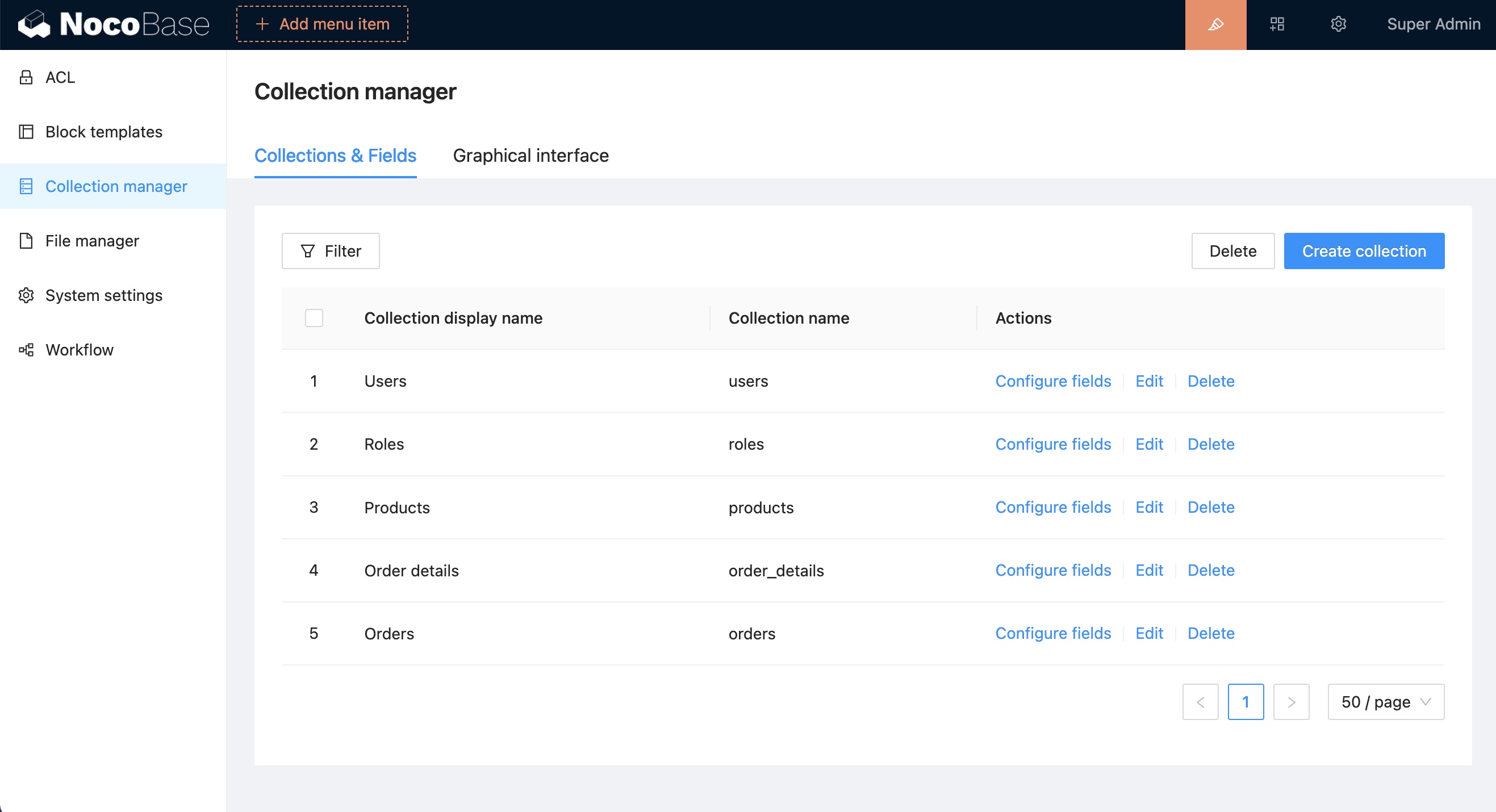 ### Graphical configuration interface
### Graphical configuration interface
 ## Defined in the plugin code
Generally used to configure plugin functions or system configuration tables where users can read and write data, but cannot modify the data structure.
```ts
export class MyPlugin extends Plugin {
load() {
this.db.collection();
this.db.import();
}
}
```
Related API Reference
- [db.collection()](/api/database#collection)
- [db.import()](/api/database#import)
The collection configured in the plugin is automatically synchronized with the database when the plugin is activated, giving birth to the corresponding data tables and fields.
## Managing data tables via REST API
Third parties can also manage data tables via the HTTP interface (permissions required)
### Collections
```bash
GET /api/collections
POST /api/collections
GET /api/collections/
## Defined in the plugin code
Generally used to configure plugin functions or system configuration tables where users can read and write data, but cannot modify the data structure.
```ts
export class MyPlugin extends Plugin {
load() {
this.db.collection();
this.db.import();
}
}
```
Related API Reference
- [db.collection()](/api/database#collection)
- [db.import()](/api/database#import)
The collection configured in the plugin is automatically synchronized with the database when the plugin is activated, giving birth to the corresponding data tables and fields.
## Managing data tables via REST API
Third parties can also manage data tables via the HTTP interface (permissions required)
### Collections
```bash
GET /api/collections
POST /api/collections
GET /api/collections/